本教程以 Linux 系统 CentOS 6.1 为例,搭建一个 WordPress 个人站点,整体流程如下:
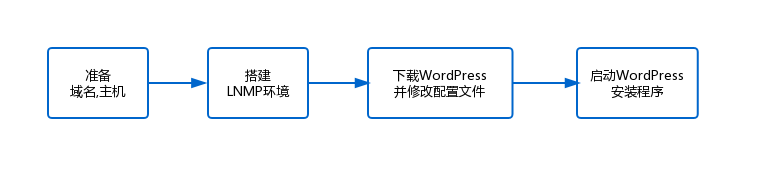
需要用到的工具和服务有:
- 主机:使用云服务器或vps。
- 域名:如果域名指向中国境内服务器的网站,须进行工信部备案, 然后解析映射到所购买的主机ip。
- WinSCP和Xshell:用于远程主机的登录、编辑、上传文件。
步骤 一:搭建 LNMP 环境
LNMP 是 Linux、Nginx、MySQL 和 PHP 的缩写,这个组合是最常见的 Web 服务器的运行环境之一。在创建好云服务器实例之后,您可以开始进行 LNMP 环境搭建。
Linux:Linux 系统(本文为 CentOS 6.1);
Nginx:Web 服务器程序,用来解析 Web 程序;
MySQL:一个数据库管理系统;
PHP:Web 服务器生成网页的程序。1. 在主机上使用 Yum 安装Nginx、MySQL、PHP
yum install nginx php php-fpm php-mysql mysql-server -y2. 将各软件设置为开机启动:
chkconfig nginx on
chkconfig mysqld on
chkconfig php-fpm on3. 配置 Nginx
(1) 修改nginx的配置文件 /etc/nginx/conf.d/default.conf
server {
listen 80;
server_name www.xxxxx.com;
root /usr/local/www/wordpress; #该目录配置为wordpress解压后的目录
index index.php index.html index.htm;
location / {
index index.php index.html index.htm;
try_files $uri $uri/ /index.php index.php;
}
location ~ \.php$ {
fastcgi_pass 127.0.0.1:9000;
fastcgi_index index.php;
fastcgi_param SCRIPT_FILENAME $document_root$fastcgi_script_name;
include fastcgi_params;
}
}(2) 配置完后, 启动nginx
service nginx start4. 配置MSQL
(1) 启动 MySQL 服务器
service mysqld start(2) 创建wordpress所需的数据库
CREATE DATABASE <数据库名>;(3) 创建新用户账号
GRANT ALL PRIVILEGES ON <数据库名>.* TO "用户名"@"localhost"IDENTIFIED BY "密码";(4) 使配置立刻生效
FLUSH PRIVILEGES;(5) 退出MySQL
EXIT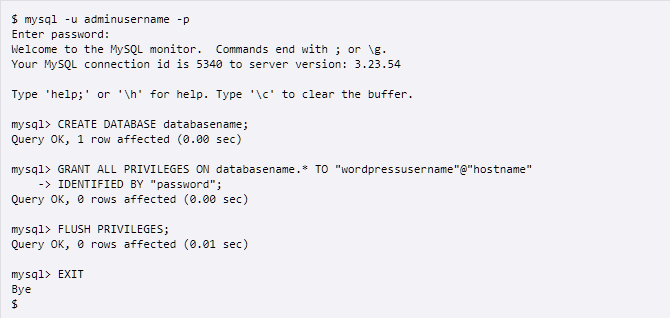
5. 启动 PHP-FPM 服务
service php-fpm start步骤 二:下载WordPress, 并添加配置文件
在主机上选取一个目录, 作为wordpress的存放目录, 该教程选择的目录为: /usr/local/www/
1. 下载 WordPress中文版本
cd /usr/local/www
wget https://cn.wordpress.org/latest-zh_CN.tar.gz2. 解压, 解压后的文件名称为 wordpress
tar zxvf latest-zh_CN.tar.gz3. 创建新配置文件
(1) 将wp-config-sample.php文件复制一份,命名为wp-config.php的文件。
cd wordpress/
cp wp-config-sample.php wp-config.php(2) 打开并编辑新创建的配置文件。
// ** MySQL settings - You can get this info from your web host ** //
/** The name of the database for WordPress */
define( 'DB_NAME', '数据库名' );
/** MySQL database username */
define( 'DB_USER', '用户名' );
/** MySQL database password */
define( 'DB_PASSWORD', '密码' );
/** MySQL hostname */
define( 'DB_HOST', 'localhost' );
/** Database Charset to use in creating database tables. */
define( 'DB_CHARSET', 'utf8' );
/** The Database Collate type. Don't change this if in doubt. */
define( 'DB_COLLATE', '' );步骤 三:启动WordPress安装程序
在浏览器访问以下网址,进入 WordPress的 安装页面:
http://www.xxxxx.com/wp-admin/install.php # 改成自己的映射到主机的域名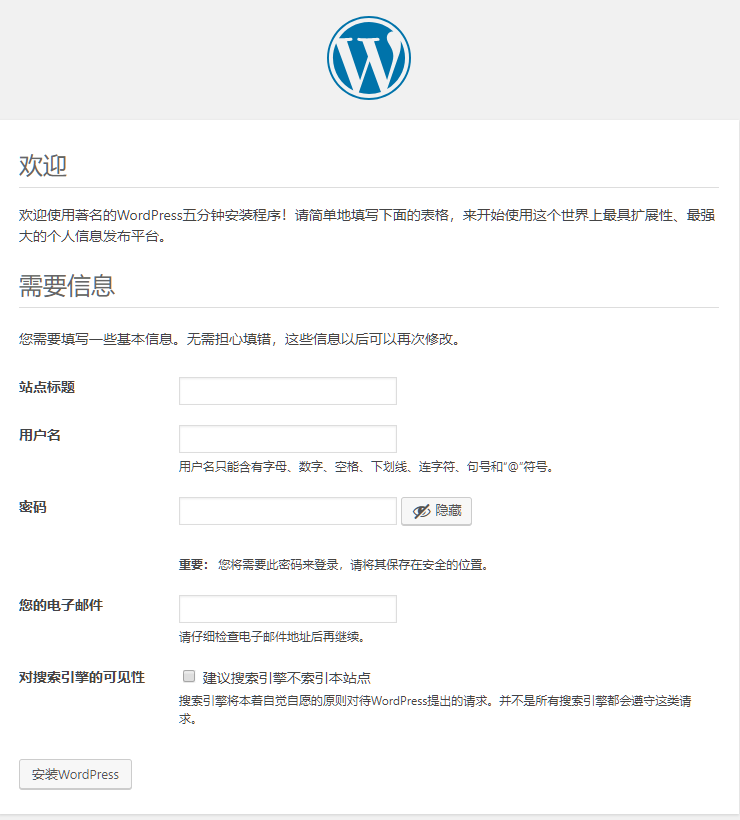
填写所需信息后, 点击”安装WordPress”后, 既可进入后台控制面板。
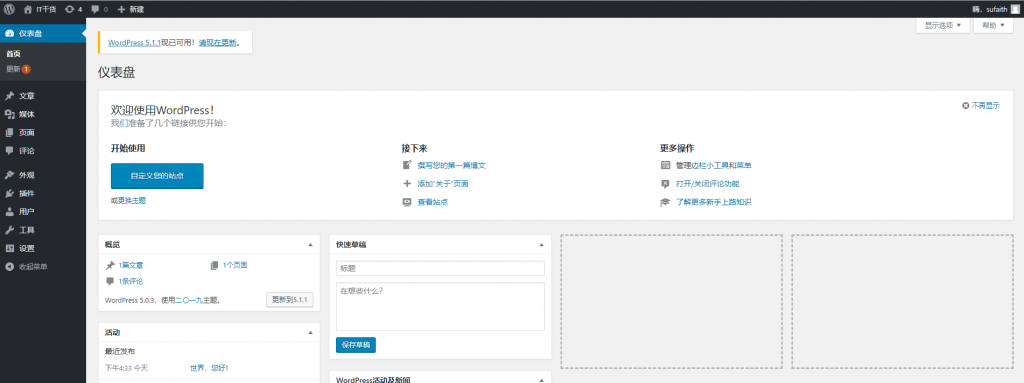
现在已经完成WordPress 博客站点的创建,并可以发布博客文章了。
备注:
(1) 在使用过程中上传附件时, 提示“wp-contents/uploads//没有上级目录的写权限
解决方案: 修改wordpress的目录权限为777
chmod 777 -R /usr/local/www/wordpress # 改成你的wordpress的目录(2) 上传主题或插件出现输入ftp账号的问题
解决方案: 在 wp-config.php 文件底部加入以下代码
define("FS_METHOD", "direct");
define("FS_CHMOD_DIR", 0777);
define("FS_CHMOD_FILE", 0777);(3) Nginx 设置wordpress 伪静态
server {
listen 80;
server_name www.XXXXXX.com;
root /usr/local/www/wordpress;
index index.php index.html index.htm;
location / {
try_files $uri $uri/ /index.php?$args;
}
rewrite /wp-admin$ $scheme://$host$uri/ permanent;
location ~ .php$ {
fastcgi_pass 127.0.0.1:9000;
fastcgi_index index.php;
fastcgi_param SCRIPT_FILENAME $document_root$fastcgi_script_name;
include fastcgi_params;
}
}
